DesignCap is a powerful online design tool. Even if you don’t have any design knowledge, you can use it to create various designs such as teaching plans, social media banners, advertising graphics, infographics, etc.
⭐ Simple and easy to use.
⭐ Massive library resources.
⭐ There are countless various templates, such as various reports, presentations, social pictures, infographics, etc.
⭐ Powerful and customizable.
⭐ It can be saved to the local cloud or directly shared on social or web pages.
Product description
Three easy steps, let you become a designer too! Let’s take a look at the features DesignCap provides you.
1.Choose a template
Register a DesignCap account, and add videos or photos from your computer or online media library to the storyboard.
DesignCap provides various templates such as infographics, presentations, teaching/meeting plans, flyers, invitations, YouTube channel pictures, Facebook covers, Instagram pictures, etc. You can choose a suitable theme from these templates (you can also select a blank canvas) as a start.
2.Customize your design
After choosing a template, DesignCap provides a variety of options, including millions of free library resources, a huge element library (some are free, some can be purchased). First, look at the element part.
Element
DesignCap has various built-in graphics, lines, arrows, and other useful elements to use in design directly. If these do not meet your needs, you can also search online in the search box above. After selecting the element you want, you can change its color, transparency, and hierarchical relationship to achieve a good design effect.
Photo
You can search for pictures from the gallery or upload your own images and add them to the design. After selecting the picture, drag the mouse to move it at will, resize, and rotate it. Drag the slider to adjust the “transparency”, “exposure”, “brightness”, “contrast”, “saturation” and “hue” of the picture and apply various filters, etc.
DesignCap will save the uploaded pictures to the cloud for future use. Of course, you can delete the images you don’t like from the cloud at any time.
Chart
The graphic function of DesignCap is quite powerful. It provides different types of graphic styles-line charts, column charts, maps, pie charts, etc. It can also import data directly from tables (XLS, XLSX, CSV) to intelligently generate charts. This tool also provides many options for adjusting the table style, such as text color, font, and data values display. Besides, if you want to add a map of a place, just search the place name directly.
Text
You can freely drag, resize, and rotate any text by dragging the mouse regarding the text.
Double-click the added text or use the text attached to the template to replace your own text. Then select it and adjust its font, style, opacity, spacing, and hierarchical relationship.
Module
You can add graphics and text, options, steps, timelines, charts, comparisons, data sharing, SWOT, and other modules to customize your design more quickly.
Select the entire module and click “Ungroup” to edit each element on this module. Take the above picture as an example. You can drag, delete, and edit each object on this picture. If you want to make some changes to the entire module, just select the module and click “Combine”.
Background
Click the BACKGROUND tab on the left sidebar, and then customize the background for your design.
Select the color to fill the background as a solid color or a gradient color. Click the “+” button to add custom colors for later use. Just drag any color to remove it from the list.
You can preview it immediately or select a preset pattern from the pattern list on the left to fill the background.
You can also add your own picture, adjust its size to the same size as the canvas, and then adjust its transparency setting as the background.
3.Download and share
save
Click the “Save” button on the top banner to save your design to your account. In the “My Design Project” panel, you can view, copy, delete, or re-edit any design at any time.
Share it
Click the “Share” button on the top banner to share your design to Facebook, Twitter, or Tumblr.
Select the Facebook icon and log in to your Facebook account, then click “Share” to share your design to Facebook.
Select Twitter and log in to your Twitter account, then click “Share” to share your design to Twitter.
Select Tumblr and log in to your Tumblr account, then click “Share” to share your design to Tumblr.
Select “Mail” and log in to your mail account, then click “Share” to share your design via email.


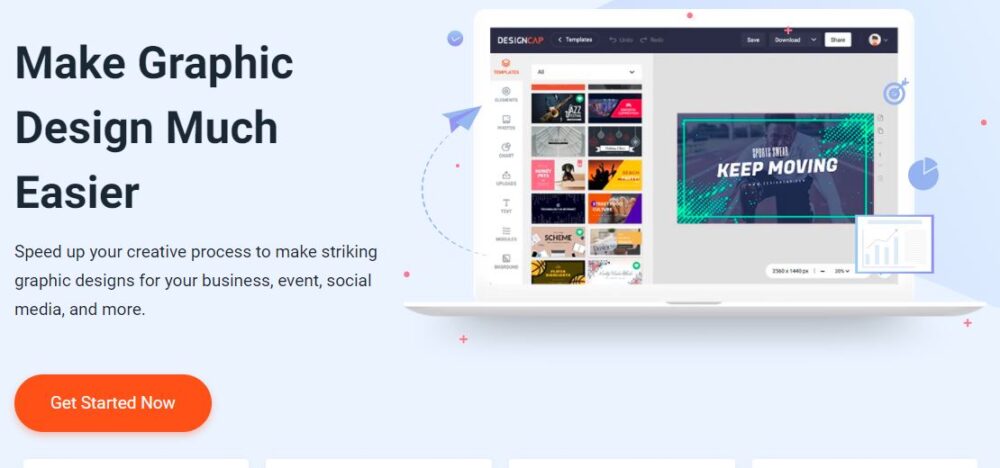


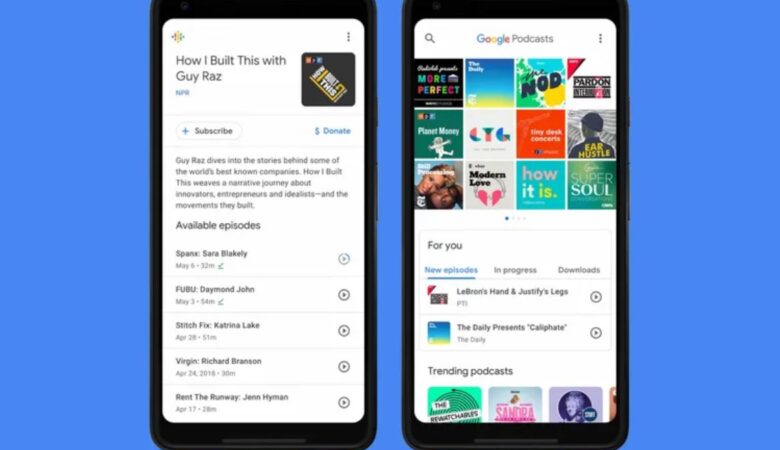





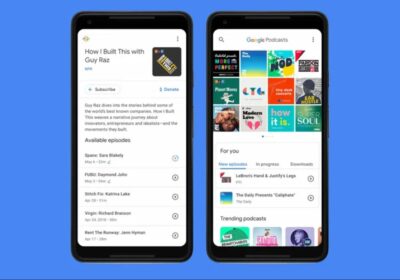



Leave a Reply